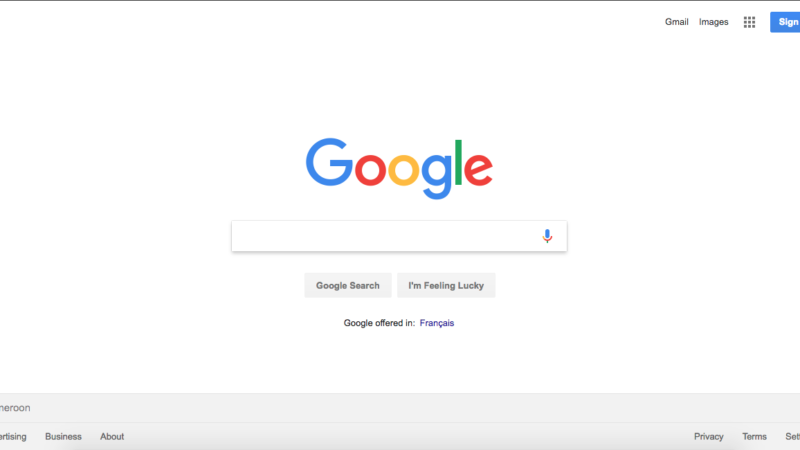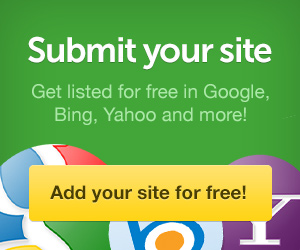If, in addition to the command “OK, Google!” you do not know a single trick of the search engine, something in your life has gone wrong. After all, there are many ways to find the information you need on the Internet quickly.
These tricks can help the students, people in business, or even writers find anything on the Internet. Searching accurately not only saves your precious time but also helps the search engine to quickly display the results. So read, shake your head and learn to use Google correctly, like a pro!
1- Exclude Unnecessary Search By A Hyphen
If you need to exclude a word, phrase, or symbol from search results, put a “-” sign in front of it. As you search, let’s say “writing,” many relatable things will appear in the result.
But if you type “writing-dissertation,” you will find information about the dissertation writing only without stumbling upon other types of writing. All pages will contain information about the searched words will appear, such as help with dissertation, a guide to writing a dissertation, and how to write a dissertation.
2- Taking Into Account Synonyms
To expand the range of pages in the search results due to synonyms, put a tilde “~” in front of the desired word. For example, if you Google “~ strange houses,” you will find articles where, in addition to the word strange, its synonyms will appear: unusual, incredible, and unique.
3- Search For Multiple Words At Once
Use the magic wand (“|”) to search for multiple queries at once. If you Google “buy a laptop | tablet “, Google will give you pages containing buy a laptop “or” buy a tablet.
Determining The Meanings Of Words
The operator “define:” will help you to Google the meanings (definitions) of words. Having punched in the search line “define: LSAT”, at the very first link, you will find the decoding of the abbreviation.
5- The Magic of Asterisk
When you don’t have enough information related to things you want to search for, use “*”. The search engine will select the necessary pages. For example, if you search for “best * in math,” you will find courses, books, problems, life hacks, and other useful things.
This trick is useful when you forget something or don’t have complete information about it to search.
6- Search A Specific Phrase
When you need to find a quote or any other piece of text in its original form, enclose it in quotes. The search will only include those pages where exact matches to the query are found. For example, you can search “best essay services,” Only those pages will appear where exact words exist.
7- Finding Any Tab Closed By Mistake
Google allows you to view your search history: www.google.com/myactivity. Not everyone knows about this trick. It’s a handy feature, especially if you have forgotten about an important page. You can filter the day and look for that particular site.
8- Search For a Specific Site
Do you need to find an article not on the entire Internet but on a specific site? Enter “site:” in the search line, and after the colon, indicate the site address and the request. This will quickly get you to the right page.
9- Google Translator
You can quickly translate a word from a foreign language by requesting “translate [word] into [language]”. Google Translator quickly comes to the rescue. We agree that it will be more convenient to install the same name on a smartphone and forget about “OK Google” in terms of word translation.
10- Look For Files Of Different Types
When you need to find a specific file type on the Internet (pdf. doc., png. etc.), the “filetype:” command helps. It makes it incredibly convenient to search for books. We enter “filetype: pdf fault in our stars,” and by the first link, we find the required file.
Final Words
We are sure that some of the tricks did not become a discovery for you. Well, you use some of them with enthusiasm when searching for information for an essay, report, or dissertation. The skill to Google correctly will definitely come in handy for you both in the study and life.